
Adobe Premiere Pro is the go-to software for video editors worldwide, known for its robust features and versatility. Whether you’re crafting a YouTube vlog, a corporate promo, or a cinematic masterpiece, Premiere Pro video editing offers the tools to bring your vision to life. This guide dives into everything you need to know about using Premiere Pro, from setting up your first project to mastering advanced editing techniques. By the end, you’ll have the knowledge to create polished, professional videos that stand out.
Let’s explore why Premiere Pro is a game-changer and how you can leverage it to elevate your video editing skills.
Why Choose Premiere Pro for Video Editing?
Premiere Pro is an industry-standard tool trusted by professionals for its flexibility and integration with other Adobe Creative Cloud apps like After Effects and Photoshop. Here’s why it’s the top choice for video editing:
- Versatile Workflow: Supports a wide range of video formats, resolutions, and frame rates.
- Powerful Tools: Offers advanced features like multi-camera editing, color grading, and audio mixing.
- Seamless Integration: Works effortlessly with other Adobe tools for a streamlined creative process.
- Regular Updates: Adobe frequently adds new features, keeping Premiere Pro cutting-edge.
- Community Support: A vast library of tutorials and forums makes learning Premiere Pro video editing accessible.
Whether you’re a beginner or a seasoned editor, Premiere Pro’s intuitive interface and powerful capabilities make it ideal for any project.
Getting Started with Premiere Pro Video Editing
1. Setting Up Your Project
Before diving into Premiere Pro video editing, you need to set up your project correctly. Follow these steps:
- Create a New Project: Launch Premiere Pro and select “New Project.” Name your project and choose a save location.
- Configure Settings: Set your video frame rate, resolution (e.g., 1080p or 4K), and audio settings. For most projects, 24 or 30 fps works well.
- Organize Your Media: Import video clips, audio files, and images into the Project panel. Create bins (folders) to keep assets organized.
Pro Tip: Use descriptive names for bins, like “Raw Footage” or “Audio Tracks,” to streamline your workflow.
2. Understanding the Premiere Pro Interface
The Premiere Pro interface can feel overwhelming, but it’s designed for efficiency. Key areas include:
- Project Panel: Stores all your media assets.
- Timeline: Where you arrange and edit clips.
- Program Monitor: Displays your edited video.
- Tools Panel: Contains tools like the razor (for cutting clips) and selection tool.
- Effects Panel: Houses transitions, color grading tools, and more.
Spend time exploring the interface to get comfortable with Premiere Pro video editing.
Essential Premiere Pro Video Editing Techniques
1. Importing and Organizing Footage
Efficient organization is key to smooth Premiere Pro video editing. Import media by dragging files into the Project panel or using the “Import” option. Create bins for different types of footage, such as interviews, B-roll, or music. Label clips clearly to save time during editing.
2. Basic Editing in the Timeline
The timeline is where the magic of Premiere Pro video editing happens. Here’s how to start:
- Drag Clips to the Timeline: Place video and audio clips on separate tracks.
- Trim Clips: Use the razor tool (shortcut: C) to cut clips or drag their edges to adjust length.
- Add Transitions: Apply transitions like cross-dissolve from the Effects panel for smooth scene changes.
Pro Tip: Use keyboard shortcuts (e.g., V for selection, C for razor) to speed up your workflow.
3. Working with Audio
Audio is critical in Premiere Pro video editing. To enhance your soundtrack:
- Adjust Volume: Use the Audio Track Mixer to balance levels.
- Add Audio Effects: Apply effects like EQ or reverb from the Effects panel.
- Sync Audio and Video: Use the “Merge Clips” feature to sync separately recorded audio with video.
4. Adding Text and Titles
Text can elevate your video’s storytelling. Use the Essential Graphics panel to:
- Create Titles: Add intros, lower-thirds, or end credits.
- Customize Fonts: Choose from Adobe Fonts or import your own.
- Animate Text: Use keyframes to create dynamic text animations.
Advanced Premiere Pro Video Editing Tips
Once you’ve mastered the basics, take your Premiere Pro video editing skills to the next level with these techniques:
1. Color Grading and Correction
Color grading gives your videos a professional look. In Premiere Pro:
- Use Lumetri Color: Access the Lumetri Color panel for color correction and grading.
- Adjust Exposure and Contrast: Fix underexposed or overexposed clips.
- Apply LUTs: Use Look-Up Tables (LUTs) for cinematic color styles.
- Create a Mood: Adjust hues to evoke emotions, like warm tones for nostalgia.
Pro Tip: Save your color presets to apply consistent grading across projects.
2. Multi-Camera Editing
For projects with multiple camera angles (e.g., interviews or live events):
- Sync Clips: Use audio waveforms or timecodes to align footage.
- Create a Multi-Camera Sequence: Select clips, right-click, and choose “Create Multi-Camera Source Sequence.”
- Switch Angles: Use the Program Monitor to switch between angles in real-time.
This feature makes Premiere Pro video editing ideal for complex shoots.
3. Keyframe Animations
Keyframes allow you to animate elements like position, scale, or opacity. To use keyframes:
- Select a Clip: Go to the Effect Controls panel.
- Add Keyframes: Click the diamond icon next to properties like Position or Scale.
- Adjust Values: Move the playhead and change values to create motion.
Keyframes are perfect for dynamic zooms, pans, or effect transitions.
4. Working with Effects and Transitions
Premiere Pro offers a range of effects to enhance your videos:
- Video Effects: Apply blur, warp stabilize, or time remapping for creative looks.
- Transitions: Use subtle transitions like fades or avoid overusing flashy effects.
- Motion Graphics Templates: Import templates from After Effects via the Essential Graphics panel.
Optimizing Your Workflow in Premiere Pro
Efficiency is key in Premiere Pro video editing. Here are tips to save time:
- Use Proxy Files: Create low-resolution proxies for smoother editing with high-res footage.
- Customize Workspaces: Save custom layouts for editing, color grading, or audio work.
- Keyboard Shortcuts: Learn shortcuts like Q (ripple trim previous) and W (ripple trim next).
- Templates: Use pre-made title or transition templates to speed up repetitive tasks.
Exporting Your Video in Premiere Pro
Once your edit is complete, export your video for sharing:
- Go to Export Settings: Select File > Export > Media.
- Choose a Format: H.264 is ideal for web (e.g., YouTube or Vimeo).
- Adjust Settings: Use presets like “YouTube 1080p” or customize bitrate for quality.
- Render and Export: Queue your project in Adobe Media Encoder for faster processing.
Pro Tip: Always preview your export settings to ensure quality matches your vision.
Common Premiere Pro Video Editing Mistakes to Avoid
Avoid these pitfalls to ensure a smooth editing experience:
- Disorganized Projects: Failing to organize media leads to wasted time.
- Overusing Effects: Too many transitions or effects can look unprofessional.
- Ignoring Audio: Poor audio quality can ruin a great video.
- Not Backing Up: Save your project frequently and back up media files.
Premiere Pro Resources and Learning Tools
To master Premiere Pro video editing, leverage these resources:
- Adobe Tutorials: Adobe’s official website offers free beginner and advanced tutorials.
- YouTube Channels: Channels like Premiere Basics and Cinecom provide practical tips.
- Online Courses: Platforms like Udemy and Skillshare offer in-depth Premiere Pro courses.
- Community Forums: Join Adobe’s forums or Reddit’s r/Premiere for advice.
Premiere Pro Video Editing for Different Projects
1. YouTube Videos
For YouTubers, Premiere Pro video editing is perfect for creating engaging content. Use fast cuts, vibrant colors, and dynamic text to keep viewers hooked. Add end screens and cards using Premiere’s built-in tools to boost engagement.
2. Corporate Videos
Corporate videos require a polished look. Use clean transitions, professional titles, and consistent branding. Premiere Pro’s integration with After Effects is great for adding sleek motion graphics.
3. Short Films
For cinematic projects, focus on color grading, audio design, and pacing. Use Premiere Pro’s advanced tools like Lumetri Color and multi-camera editing to achieve a professional finish.
Why Premiere Pro Stands Out in 2025
As of 2025, Premiere Pro continues to evolve with AI-powered features like auto-reframe and scene edit detection, making Premiere Pro video editing faster and more intuitive. Its integration with Adobe’s ecosystem and support for 8K workflows ensure it remains a top choice for creators.
Conclusion
Premiere Pro video editing is a skill that can transform your creative ideas into professional-grade videos. From basic cuts to advanced color grading, this guide covers the essentials to get you started and take your skills to the next level. Whether you’re editing vlogs, commercials, or films, Premiere Pro offers the tools to make your projects shine. Start experimenting, leverage online resources, and practice consistently to master Premiere Pro video editing.
Ready to create your next masterpiece? Open Premiere Pro and let your creativity flow!
Keep experimenting, stay curious, and don’t be afraid to try new techniques. The more you use Illustrator, the more natural it will become, and soon you’ll be creating professional-quality vector artwork with confidence. To learn more about graphic designing practically join our institute YourPaathshaala in raipur or contact us at 8305209520 for more information.


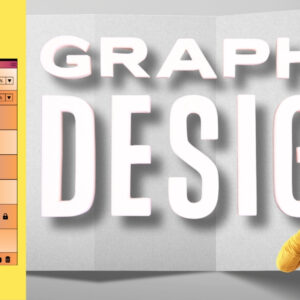
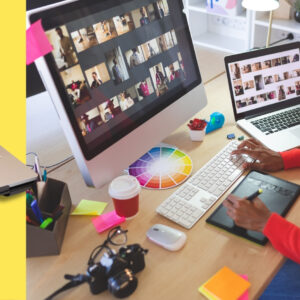
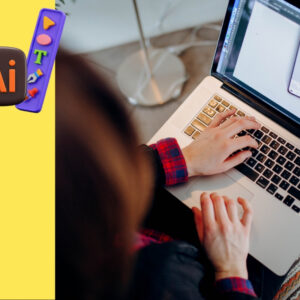
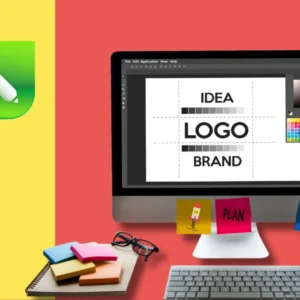
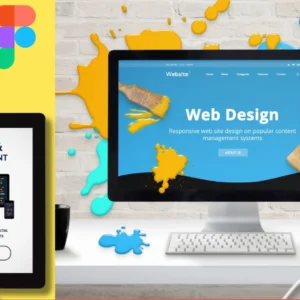

Add a Comment