
Adobe After Effects is a powerhouse for motion graphics, visual effects, and animation, widely used in film, TV, and digital content creation. Whether you’re crafting dynamic intros for YouTube, animating logos, or adding cinematic effects, mastering After Effects basics opens up endless creative possibilities. This guide walks you through the essentials, from navigating the interface to creating your first animation. By the end, you’ll have the skills to start building professional-grade visuals with confidence.
Let’s dive into After Effects basics and unlock your creative potential!
Why Choose After Effects for Motion Graphics?
After Effects is the industry standard for motion graphics and visual effects, thanks to its robust features and seamless integration with Adobe Creative Cloud apps like Premiere Pro and Photoshop. Here’s why it’s a top choice:
- Versatile Animation Tools: Create everything from simple text animations to complex 3D effects.
- Extensive Effects Library: Access hundreds of built-in effects for creative flexibility.
- Integration with Adobe Ecosystem: Sync projects with Premiere Pro or Photoshop for a streamlined workflow.
- Community Resources: A wealth of tutorials and plugins makes learning After Effects basics accessible.
- Industry Trust: Used by professionals in Hollywood, YouTube, and advertising.
Whether you’re a beginner or an aspiring pro, After Effects basics provide the foundation for stunning visuals.
Getting Started with After Effects Basics
1. Setting Up Your First Project
To begin with After Effects basics, you need to set up your project correctly:
- Create a New Project: Open After Effects, select “New Project,” and name it. Choose a save location to stay organized.
- Set Up a Composition: Click “New Composition” in the Project panel. Set resolution (e.g., 1920×1080 for HD), frame rate (24 or 30 fps is standard), and duration.
- Import Assets: Drag and drop video clips, images, or audio files into the Project panel. Organize them into folders (e.g., “Footage” or “Graphics”).
Pro Tip: Keep your project organized by naming compositions clearly, like “Intro Animation” or “Logo Reveal.”
2. Understanding the After Effects Interface
The After Effects interface may seem complex, but it’s designed for efficiency. Key areas include:
- Project Panel: Stores all imported assets like footage, images, and audio.
- Composition Panel: Displays your active composition (the canvas where you create).
- Timeline: Where you arrange layers and animate properties.
- Tools Panel: Includes tools like the selection tool (V), text tool (T), and shape tool.
- Effects & Presets Panel: Contains effects and animation presets for quick application.
Spend time exploring the interface to get comfortable with After Effects basics.
Essential After Effects Basics Techniques
1. Working with Layers
Layers are the building blocks of After Effects basics. Here’s how to use them:
- Add Layers: Drag assets (e.g., video, images, or text) from the Project panel to the Timeline or Composition panel.
- Layer Types: Use video layers, image layers, text layers, shape layers, or solid layers (created via Layer > New > Solid).
- Organize Layers: Arrange layers in the Timeline to control their stacking order (top layers appear in front).
Pro Tip: Name layers descriptively (e.g., “Background” or “Title Text”) to avoid confusion.
2. Creating Basic Animations with Keyframes
Animation is at the heart of After Effects basics. Keyframes let you animate properties like position, scale, rotation, or opacity:
- Select a Layer: Click a layer in the Timeline.
- Access Transform Properties: Expand the layer to reveal properties like Position, Scale, or Opacity.
- Add Keyframes: Click the stopwatch icon next to a property to enable keyframing. Move the playhead and adjust the property to create a new keyframe.
- Smooth Animations: Use the “Easy Ease” option (right-click a keyframe > Keyframe Assistant > Easy Ease) for natural motion.
Example: To animate a logo moving across the screen, set a Position keyframe at the start, move the playhead, and set another keyframe at a new position.
3. Adding Text and Typography
Text animations are a core part of After Effects basics. To create and animate text:
- Create Text: Select the Text tool (T) and click in the Composition panel to type.
- Customize Text: Use the Character and Paragraph panels to adjust font, size, and alignment.
- Animate Text: Apply animation presets from the Effects & Presets panel or use keyframes to animate properties like position or opacity.
Pro Tip: Explore Adobe Fonts for professional typography options.
4. Applying Effects
After Effects offers a vast library of effects to enhance your projects. To apply effects:
- Select a Layer: Choose the layer you want to enhance.
- Browse Effects: Go to the Effects & Presets panel and search for effects like Gaussian Blur, Glow, or CC Particle World.
- Apply Effects: Drag the effect onto the layer or double-click to apply it.
- Adjust Settings: Use the Effect Controls panel to tweak effect properties.
Advanced After Effects Basics Techniques
Once you’ve grasped the fundamentals, explore these advanced After Effects basics to elevate your projects:
1. Working with Shape Layers
Shape layers are versatile for creating graphics and animations:
- Create Shapes: Use the Shape tool (Q) to draw rectangles, circles, or custom shapes.
- Animate Shapes: Add keyframes to properties like Scale or Path to create morphing effects.
- Add Effects: Apply effects like Trim Paths for dynamic line animations.
Shape layers are perfect for creating animated icons or backgrounds.
2. Using Motion Tracking
Motion tracking adds realism to your compositions by attaching elements to moving objects:
- Track Motion: Go to Window > Tracker, select a layer, and click “Track Motion.”
- Set Track Points: Place track points on high-contrast areas of your footage.
- Apply Tracking Data: Attach text, graphics, or effects to the tracked motion.
Example: Add a name tag to a moving person in a video.
3. Compositing with Masks
Masks allow you to isolate parts of a layer:
- Create a Mask: Select a layer and use the Pen or Shape tool to draw a mask.
- Animate Masks: Add keyframes to the Mask Path property for dynamic reveals.
- Adjust Mask Properties: Use Mask Expansion or Feather for smooth edges.
Masks are great for creating vignettes or revealing text.
4. Working with Expressions
Expressions are snippets of JavaScript that automate animations:
- Add an Expression: Alt-click (Windows) or Option-click (Mac) the stopwatch of a property.
- Write Code: Use simple expressions like wiggle(2, 50) to add random motion to a layer.
- Learn Common Expressions: Explore resources like MotionScript.com for beginner-friendly examples.
Expressions save time when animating repetitive tasks.
Optimizing Your After Effects Workflow
Efficiency is crucial when mastering After Effects basics. Here are tips to streamline your process:
- Use Precompositions: Group layers into a precomposition (Layer > Pre-compose) to keep your Timeline organized.
- Leverage Presets: Save frequently used animations as presets in the Effects & Presets panel.
- Keyboard Shortcuts: Learn shortcuts like T (Opacity), P (Position), or S (Scale) to speed up your workflow.
- Preview Efficiently: Use RAM Preview (0 on the numeric keypad) to check animations smoothly.
Exporting Your After Effects Project
Once your project is complete, export it for sharing:
- Render Your Composition: Select your composition and go to Composition > Add to Render Queue.
- Choose a Format: Use H.264 for web-friendly videos (e.g., YouTube or Vimeo).
- Adjust Settings: Select a preset like “YouTube 1080p” or customize output settings.
- Use Adobe Media Encoder: Queue your render in Media Encoder for faster processing.
Pro Tip: Check your export settings in the Preview panel to ensure quality.
Common After Effects Mistakes to Avoid
Avoid these pitfalls when learning After Effects basics:
- Cluttered Timelines: Too many layers can slow your workflow. Use precompositions to stay organized.
- Overusing Effects: Subtle effects often look more professional than heavy-handed ones.
- Ignoring Performance: Large projects can lag. Use proxies or lower preview resolution.
- Not Saving Frequently: Auto-save (Edit > Preferences > Auto-Save) prevents data loss.
After Effects Resources and Learning Tools
To master After Effects basics, explore these resources:
- Adobe Tutorials: Adobe’s website offers free beginner and advanced tutorials.
- YouTube Channels: Channels like Video Copilot and Motion Array provide practical tips.
- Online Courses: Platforms like Skillshare and LinkedIn Learning offer structured After Effects courses.
- Plugins: Explore plugins like Element 3D or Trapcode Suite for advanced effects.
After Effects Basics for Different Projects
1. YouTube Intros and Outros
Create engaging intros with animated text and logos. Use shape layers and motion tracking to add flair. Keep intros short (5-10 seconds) to retain viewers.
2. Social Media Ads
For Instagram or TikTok ads, focus on bold visuals and quick animations. Use After Effects basics to create eye-catching text and transitions.
3. Film Visual Effects
Add cinematic effects like lens flares, particle effects, or color grading to enhance short films or music videos.
Why After Effects Shines in 2025
As of 2025, After Effects continues to evolve with AI-driven tools like auto-mask and enhanced motion tracking, making After Effects basics more accessible. Its integration with Adobe’s ecosystem and support for 4K/8K workflows keep it at the forefront of motion design.
Conclusion
Mastering After Effects basics opens the door to creating stunning motion graphics and animations. From keyframes to motion tracking, this guide covers the essential skills to get you started. Whether you’re animating a logo, enhancing a video, or building a cinematic sequence, After Effects offers the tools to bring your ideas to life. Start experimenting, explore online resources, and practice regularly to become an After Effects pro.
Ready to create your next animation? Open After Effects and let your creativity soar! To learn more about graphic designing practically join our institute YourPaathshaala in raipur or contact us at 8305209520 for more information.


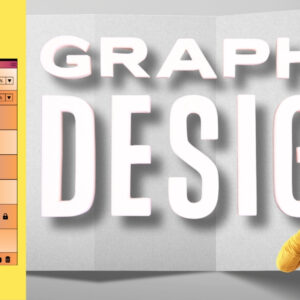
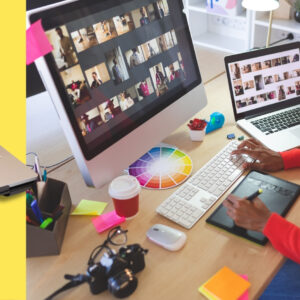
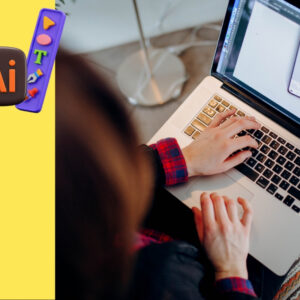
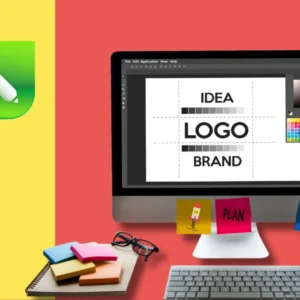
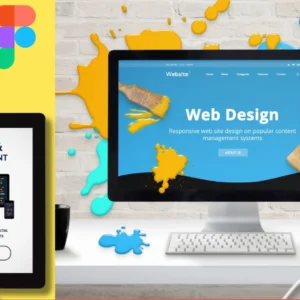

Add a Comment